Patient Tips for Improved Call Quality
Simple tricks to improve poor quality during your doxy.me call
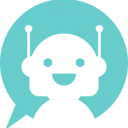
Written by Doxy.me Help Center
Updated over a week ago
The quality of a Doxy.me session is as good as you (the patient) and practitioners connection. Most patients that use Doxy.me prefer to use a phone or tablet to connect, you'll want to make sure your device meets the minimum requirements (especially if your device is older than 2014) before you do anything else.
Troubleshooting Technical Issues:
Quick Video or Audio Quality Troubleshooting:
- Getting on the Latest Browser & OS Update - Make sure your device is up to date. Your operating system (i.e. windows, macOS, iOS and Andriod) periodically releases improvements for known issues that improve the performance of your device. The same is also true for your Browser. You can check your browser version here . Don't just assume you are on the latest because you have auto updates on.
- Restarting your Device - Device performance will decrease if your device has to manage multiple apps in the background, even if they aren't being used. A restart can clear out the devices memory giving you a fresh start for your phone. This works really well with older devices.
- Try a Different Browser - Chrome, Edge, Safari and Firefox (latest versions) are all capable of running Doxy.me
- Try Another Device - Sometimes using another device can work wonders. If you using another device doesn't fix the issue than try troubleshooting your network.
- Try Another Network - Sometimes switching from your local network to a wifi connection can help.
- Moving Closer to Your Router - Getting right next to your router, or getting plugged into your router (for computers & laptops) can help improvement.
- Charging your Devices Battery - Low power mode or just not being plugged into a power source may cause your device to run in a power saving mode. This will reduce the performance of your device.
- Disconnect other Devices from Your Network - Ask Others in your household to disconnect their devices (TVs, computers, smart devices) so they do not use up valuable bandwidth.
- Call your ISP - Make sure your ISP isn't slowing your connection speeds.


